Audit Support
Reveille’s audit support transforms your CSP’s historical logs into an open book. You can use audit support to understand and detect user activity such as:
- who (user name),
- when (date/time), and
- where (IP address)
for each object repository.
In this scenario, you need to produce an audit report on user activity for your IBM FileNet (P8 Workplace). To audit user activity for managers:
- In the left menu, click Add Dashboard. The Create New Dashboard dialog box opens.
-
Enter a dashboard Description, such as Audit.
-
Enter a Menu Name, such as Audit.
-
Under Dashboard Privacy, select Public to make the new dashboard available to all users.
-
Pick a Dashboard Icon.
-
Under Cards: Add a card and title it User Activity.
-
Select Application Report as the card type.
-
Click Create. Your new dashboard and card are displayed.
-
On the right side of the dashboard, click the gear icon. The Audit card dialog box opens.
-
Add one Visual: User Activity.
- Click Save changes Your new report generator dashboard appears.
- Under Generate Reports, you can create a sample report by choosing:
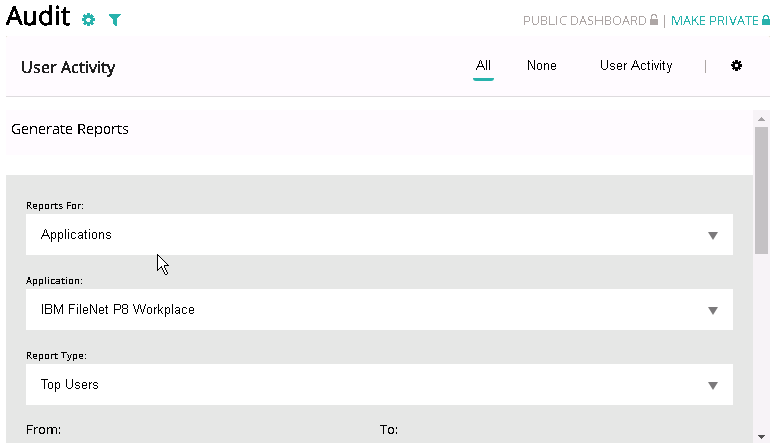
Reports for: Applications
Application: IBM FileNet (P8 Workplace)
Report type: Top Users
Was this helpful?
Please tell us why:
Thank you.