Install the Server Using the Wizard
You can install the server using a wizard or in silent mode using an InstallShield response file. The steps in the procedure below instruct you to prepare the server and gather information needed during installation.
To install the Reveille 8, complete the following steps:
- Log on to Windows Server (natively) or through Windows Remote Desktop with an account that has local administration rights. Do not use Windows Terminal Services because it does not provide true local administration rights.
- Download the software using the download links in the Reveille license email message. Extract the software using the passwords provided in email message. See Contacting support for more information.
- Ensure that all requirements are met as documented in System Requirements.
You can run the prerequisite check wizard to make sure the server software requirements have been met:
- Double-click ReveillePreReqCheck.exe. The Prerequisite Check Wizard is displayed:
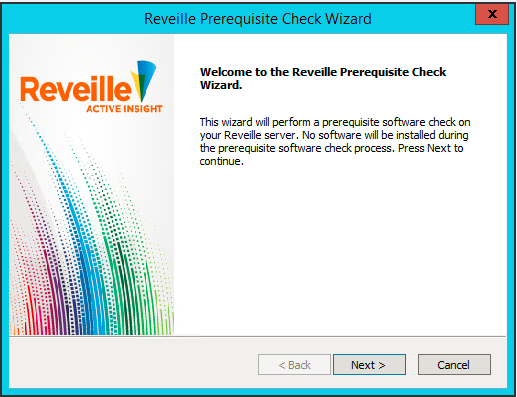
- Click Next. The following is displayed:
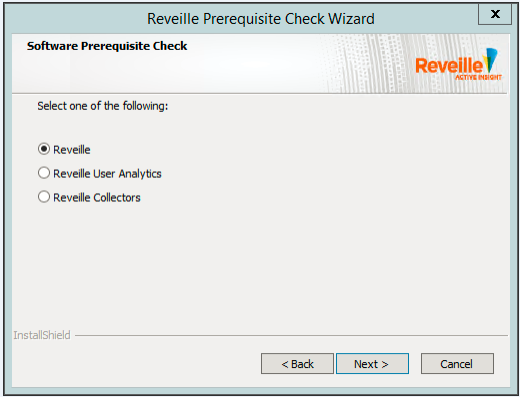
- Select the product you plan to install and then click Next.
The wizard checks the system to verify that all minimum requirements are met. If a requirement is not met, a REQUIRED message is listed that indicates a missing required software component.
- Make note of or resolve the warnings and then click Next.
- Click Finish to close the wizard.
- Rerun the wizard after installing any missing required software components.
- Double-click ReveillePreReqCheck.exe. The Prerequisite Check Wizard is displayed:
- Verify the following Reveille server operations:
- For IIS 7.x /8.x/10.x:
Verify that the handler mappings for ASPX (ASP.NET) extensions are enabled. - Within the local Reveille Server browser, verify that ‘localhost’ displays the default IIS web page.
- Using the Windows command line, enter this command:
Telnet <SMTP Server name> 25The SMTP service should respond. This is required for e-mail notification to work correctly.
- For IIS 7.x /8.x/10.x:
- Obtain the Reveille Corporate Key and License Code from Reveille Software Technical Support. See Contacting support for more information.
- Determine the settings that will be used for the Reveille web server. Reveille uses the locally installed Internet Information Server (IIS) server.
- Web site name, port, and site number — You can choose to use the default IIS settings (default web server and site name on port 80 ) or you can set these values.
- Web server application pool identity — You must set the Windows username (domain\username if using a Windows domain account) and password that will be used to run the application pool. This enables the Reveille Web Site to have full access to the local Reveille server file system.
- Determine the settings that will be used for the database. You may need to check with your database administrator (DBA) for assistance.
- Database type: SQL Server, SQL Server express, or Oracle.
NoteThe SQL Server must support mixed mode authentication in order to create the database.
- Name of the database server.
- Database account (username and password) that has permissions to read and write to the Reveille database
- ODBC data source, database, and table. You can choose to create these resources or use existing ones. If you choose to create new resources, you can also set the primary database name (default: Monitor). You may also need to set the ODBC data source name and a database account that can access the data source.
- Database collation (for SQL Server and SQL Express only), which should not be changed unless instructed by your DBA and validated with Reveille Support (default: US English case insensitive).
- Whether to store metrics data in the primary database. If you expect to collect a large amount of metrics data, plan to create a separate database for it.
- Database type: SQL Server, SQL Server express, or Oracle.
- Install the server using the wizard:
NoteSkip to the next step if you want to install the server silently.
- Double-click the Reveille8Install.exe file using local administrator rights in the Reveille installation software directory. The Welcome to the Reveille Installation window is displayed.
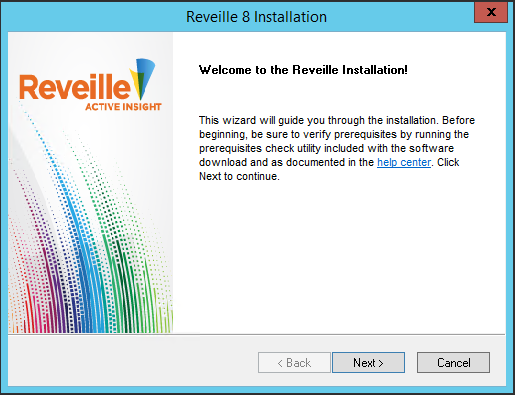
- Click Next. The Reveille Software License Agreement window is displayed.
- Read the license agreement and click Yes to agree to the license terms. The Product Registration Information window is displayed.
- Copy and paste the key and code into the Corporate Key and License Code fields, and provide an email address. Then, click Next. The Installation Preference window is displayed.
- Select your desired installation method:
- Default – Installs the platform using common defaults:
- Destination folder: Drive:\Program Files\ReveilleSoftware\Reveille
- Web server: default web server and site name on port 80
- Database name: Monitor
- Database collation (SQL Server or Express only): US English, case insensitive
- Metrics stored in the primary database, Monitor
- Program icons installation folder: Reveille
- Advanced – Installs the platform by giving you full control over installation options.
Choose an option and then click Next.
- Default – Installs the platform using common defaults:
- Complete the installation by answering prompts provided by the wizard.
When you are notified the installation is complete, click Finish.
- Double-click the Reveille8Install.exe file using local administrator rights in the Reveille installation software directory. The Welcome to the Reveille Installation window is displayed.
- To install the server silently using a response file:
- Create a response file using the Reveille8Install /r /f1 "path" command. Here is an example:
Reveille8Install /r /f1"c:\Documents and Settings\Administrator\Desktop\Setup.iss" - Use the Reveille8Install /s /f1 "path" command to run the installation silently. Here is an example:
Reveille8Install /s /f1"c:\Documents and Settings\Administrator\Desktop\Setup.iss"NoteProvide the full path to InstallShield response file.
The Reveille installation log (Setup_xxx.log) is created in the Reveille installation directory. An InstallShield installation file, setupxx.log, is created in the Setup.iss directory.
An example successful installation log contains:
[InstallShield Silent]
Version=v7.00
File=Log File
[ResponseResult]
ResultCode=0
[Application]
Name=Reveille
Version=8.0
Company=Reveille Software
Lang=0009 - Create a response file using the Reveille8Install /r /f1 "path" command. Here is an example:
Was this helpful?
Please tell us why:
Thank you.